- Western Digital Registry Edit Fix for Windows Crashing: Step-by-Step Guide
Introduction
Welcome to denzidesign.com If your Windows system has been crashing frequently, especially after installing a Western Digital SSD, you are not alone. Many users have reported issues with their NVMe SSDs, particularly after Windows updates. These problems often stem from registry errors, outdated drivers, or firmware conflicts. Understanding how to fix these issues can save you from frustration and potential data loss.
Western Digital SSDs are known for their speed and reliability, but like any hardware, they can encounter compatibility issues with Windows, particularly after major updates like Windows 11 24H2. Symptoms of SSD-related crashes include frequent blue screen errors (BSOD), system freezes, boot failures, or unresponsive applications. In some cases, tweaking the Windows registry can help resolve these problems and restore system stability.
In this comprehensive guide, we will walk you through a step-by-step method to edit the Windows registry safely and fix the crashing issue caused by Western Digital SSDs. We will also explore additional troubleshooting steps to ensure long-term stability and performance. By following this guide, you will gain a deeper understanding of how to diagnose SSD-related crashes and implement solutions that work effectively.
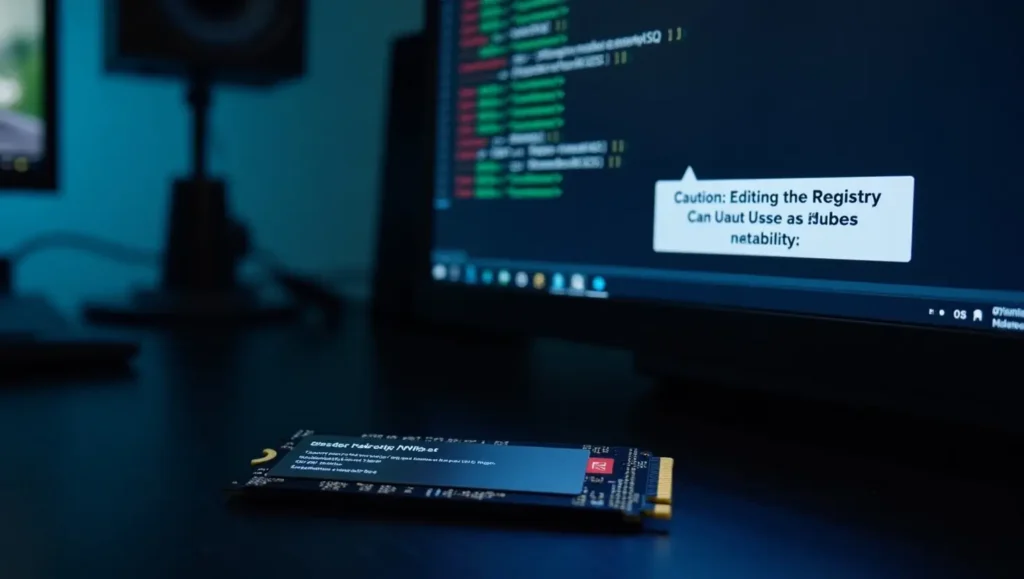
Step 1: Backup Your Data and Create a Restore Point
Before making any registry edits, it’s crucial to back up your data and create a restore point. This ensures you can revert changes if something goes wrong.
- Press
Windows + Rand type,sysdm.cplthen hit Enter. - Go to the “System Protection” tab and click “Create.”
- Name your restore point and click “Create” to save it.
- To back up your registry, open the Registry Editor (type, and press Enter).
Windows + Rregedit - Click “File” > “Export,” select “All” under Export Range, and save the backup.
Step 2: Update Your SSD Firmware and Drivers
Outdated firmware or drivers can cause instability. Updating them can help fix crashes.
- Visit the Western Digital Support Page and download the latest firmware update for your SSD.
- Install the update and restart your system.
- To update drivers, press
Windows + X> “Device Manager.” - Expand “Disk Drives,” right-click your Western Digital SSD, and select “Update Driver.”
- Choose “Search automatically for drivers” and install any available updates.
Step 3: Modify the Windows Registry
Editing the registry can help fix compatibility issues.
- Open Registry Editor (
Windows + R, type,regeditand press Enter). - Navigate to.
HKEY_LOCAL_MACHINE\SYSTEM\CurrentControlSet\Services\storahci\Parameters\Device - Locate the
MSI Modeentry and change its value to.0 - Close Registry Editor and restart your system.
Step 4: Adjust Power Management Settings
Windows power settings can sometimes interfere with SSD performance.
- Press
Windows + X> “Power Options.” - Click “Additional Power Settings.”
- Select “High Performance.”
- Click “Change Plan Settings” > “Change Advanced Power Settings.”
- Expand “PCI Express” > “Link State Power Management” and set it to “Off.”
- Save changes and restart your PC.
Step 5: Run Windows SSD Troubleshooting Tools
- Open Command Prompt as Administrator (>
Windows + X“Command Prompt (Admin)”). - Run
chkdsk C: /f /r /xto check for disk errors. - Use
sfc /scannowto scan and repair system files. - Run
DISM /Online /Cleanup-Image /RestoreHealthto fix Windows image issues.
![How to Fix Western Digital SSD Crashes in Windows 11 [Registry Hack] A computer screen displaying Windows Registry Editor with an open “MSI Mode” setting.](https://denzidesign.com/wp-content/uploads/2025/03/Flux_Dev_A_modern_desktop_PC_setup_with_a_Western_Digital_NVMe_1-2-1024x579.webp)
Frequently Asked Questions (FAQs)
1. Why does my Western Digital SSD keep crashing Windows?
Western Digital SSD crashes can be caused by outdated firmware, driver conflicts, registry errors, or Windows update issues. Updating firmware and drivers, modifying registry settings, and adjusting power management can help resolve the problem.
2. How do I know if my SSD is failing on Windows 11?
Signs of SSD failure include frequent BSODs, slow performance, system freezes, and unknown drives. Running diagnostics using chkdsk and sfc /scannow can help identify potential issues.
3. Can a Windows update cause SSD crashes?
Yes, some Windows updates, like Windows 11 24H2, have been known to cause compatibility issues with SSDs. If your SSD crashes after an update, try rolling back the update or updating your SSD firmware.
4. How do I fix an SSD that is not being detected by Windows?
If your SSD is not detected, try the following:
- Check physical connections.
- Update drivers in Device Manager.
- Enable the SSD in BIOS settings.
- Run
diskpartthe command prompt to check if the drive is listed.
5. Should I disable Windows write caching for my SSD?
Disabling write caching can prevent data loss in case of power failure, but it may also reduce performance. If your SSD is experiencing stability issues, try disabling it and see if it improves reliability.
Conclusion
By following these steps, you can significantly reduce system crashes caused by Western Digital SSDs and ensure your Windows PC runs smoothly. If the issue persists, consider reaching out to Western Digital support or checking for new firmware updates. Have you encountered similar SSD-related issues? Share your experience in the comments below!

