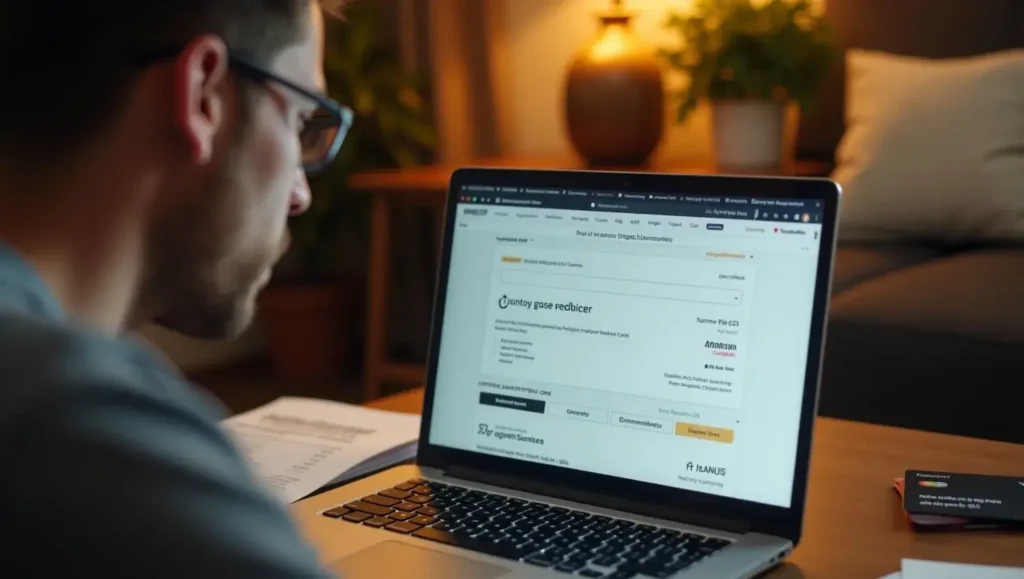Welcome to denzidesign.com Amazon Digital Services provides a variety of subscription-based offerings, including Kindle Unlimited, Amazon Music, Audible, Prime Video, and third-party app subscriptions. While these services enhance user experience, many customers often find themselves facing unexpected charges from “Amazon Digital” on their bank statements.
Have you ever wondered, “Why do I keep getting charged by Amazon Digital?” If so, you’re not alone. Many users unknowingly sign up for free trials that automatically renew into paid subscriptions, forget about ongoing memberships, or make accidental in-app purchases. These charges can be frustrating, especially when you don’t recall subscribing to anything.
This guide will walk you through the steps to identify, cancel, and prevent recurring Amazon Digital Services charges. Whether you want to cancel an unwanted subscription, stop autorenewals, or dispute an unfamiliar charge, this article will help you take full control of your Amazon billing and avoid future surprises.
Let’s dive into the details and put an end to unnecessary Amazon Digital charges once and for all.
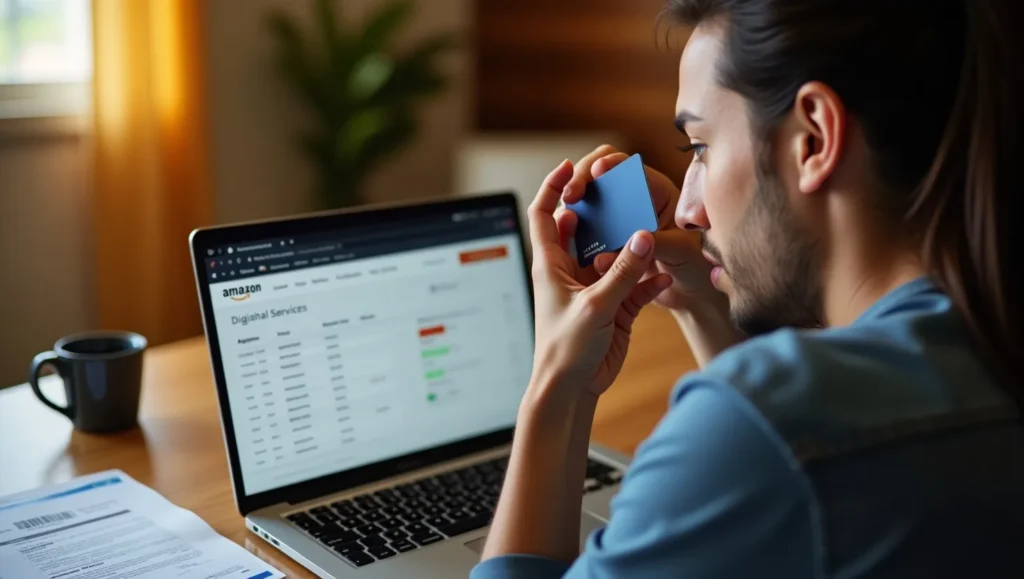
1. Understanding Amazon Digital Services Charges
Before canceling, it’s important to understand what Amazon Digital Services is and why you might be getting charged. Here are some common reasons:
- Auto-renewals of subscriptions: Free trials often convert into paid plans if not canceled before the renewal date.
- Accidental purchases: in-app purchases, rented or bought movies, or one-time digital downloads.
- Third-party subscriptions: Amazon facilitates payments for other digital service providers.
🔹 How to Identify Amazon Digital Charges:
- Log in to your Amazon Account
- Go to Your Payments > Transactions to review charges
- Check Memberships & Subscriptions to see active plans
- Contact Amazon Customer Support if you don’t recognize a charge
2. How to Cancel Amazon Digital Subscriptions
A. Cancelling Through Amazon Website
- Sign in to Amazon Account
- Navigate to Memberships & Subscriptions
- Locate the service you want to cancel
- Click Cancel Subscription and confirm
B. Cancelling on Mobile (Amazon App)
- Open the Amazon app and log in
- Tap on the Menu (☰) > Your Account
- Select Memberships & Subscriptions
- Find the subscription and tap Cancel
C. Cancelling Specific Services
- Amazon Prime: Go to Manage Membership and click End Membership
- Audible: Navigate to Account Details > Cancel Membership
- Kindle Unlimited: Go to Manage Your Kindle Unlimited Membership and select Cancel
✅ Tip: Always check the cancellation confirmation email to ensure the subscription is terminated.
3. How to Stop Amazon from Automatically Recharging You
🔹 Turn off Auto-Renewals:
- Log in to Amazon Account
- Go to Memberships & Subscriptions
- Locate active subscriptions and turn off auto-renew
🔹 Remove payment methods:
- Navigate to Your Payments
- Select a stored payment method and click Remove
🔹 Enable purchase approvals:
- Set up PIN or two-step verification to prevent unauthorized purchases
4. Preventing Future Unexpected Amazon Digital Charges
- Regularly review active subscriptions to catch hidden renewals
- Use a prepaid gift card instead of linking a credit card
- Set email alerts for subscription renewals
- Enable parental controls to prevent accidental purchases
FAQs
1. What are Amazon Digital Services charges?
Amazon Digital Services charges are fees for digital subscriptions, including Kindle Unlimited, Prime Video, Amazon Music, and other digital content.
2. How can I check what Amazon Digital Services I am subscribed to?
You can check your active subscriptions by going to Amazon Account > Memberships & Subscriptions and reviewing the services you’re being billed for.
3. How do I cancel Amazon Digital Services?
To cancel, go to Amazon Account > Memberships & Subscriptions, find the service you want to cancel, and click Manage Subscription > Cancel Subscription.
4. Why do I keep getting charged for Amazon Digital Services?
You may have an active subscription with auto-renewal enabled, a free trial that converted into a paid plan, or an accidental subscription from an in-app purchase.
5. How do I stop Amazon from automatically charging me?
Turn off auto-renewal for all subscriptions in the Memberships & Subscriptions section and remove stored payment methods if necessary.
6. Can I get a refund for an Amazon Digital Services charge?
Amazon may offer refunds for accidental purchases or unwanted renewals. Go to Amazon Customer Service > Digital Orders and request a refund.
7. How do I cancel a digital transaction on Amazon?
For one-time digital purchases, visit Your Orders > Digital Orders, locate the item, and check if a refund option is available.
8. How do I prevent accidental Amazon subscriptions in the future?
Disable 1-Click Ordering, regularly review your subscriptions, and check for auto-renewals before signing up for free trials.
5. Conclusion + Call to Action (CTA)
Managing Amazon Digital Services is crucial to avoiding unexpected charges. By following these steps, you can effectively identify, cancel, and prevent unnecessary charges from appearing on your account.
💡 Did you find this guide helpful? Share your experience in the comments and let others know how you tackled Amazon Digital charges!
🚀 Want more consumer tech guides? Subscribe to our newsletter for expert insights and money-saving tips.